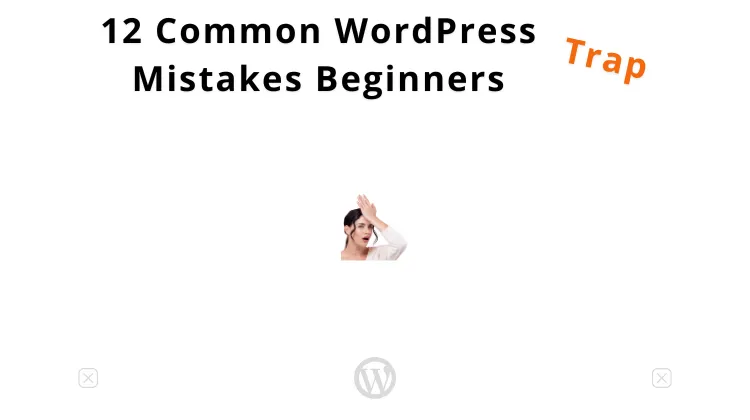
You have likely heard a lot about organizing your WordPress site. I am sure you read some WordPress tips, too. Everybody tells you what to do with your WordPress site. Do that. It is good to change this setting, and you also need to get this plugin. All people know what to do – but what about the mistakes to avoid?
In this post, I highlight 12 common WordPress mistakes beginners make. I hope you like and share this article.
Table of Contents
- 1. They upload the site in the subfolder
- 2. Ignores permalinks
- 3. Posts incomplete pages
- 4. Adds plenty of plugins
- 5. They avoid updates
- 6. Not using a strong password
- 7. They never back up their site
- 8. Adds many widgets to the sidebar
- 9. Fails to choose the right WordPress platform
- 10. Beginners forget to change the tagline
- 11. They pick the wrong theme
- 12. Don’t do image optimization
- Common WordPress Mistakes Beginners Trap: Conclusion
- FAQs
Does anyone have had any issues with WordPress? Or has anyone ever made common WordPress mistakes to avoid but wish to share them? Yes, of course.
For this reason, I have created a list of the 12 common WordPress mistakes beginners make. So, follow along to the end by learning how to bypass common errors and, via WordPress how to fix some of them.
1. They upload the site in the subfolder
Think of your site as a large filing cabinet. The main folder (or root folder) is like the top drawer, where all vital things should go.
When a visitor comes to your site, they open that top drawer. A subfolder is similar to a smaller folder inside that drawer. It is a fine spot for keeping extra files – but it’s not where you want your primary site to be.
The WordPress zip file holds all the core files in the WordPress main folder. Beginners often upload the entire main folder, not only the files and folders inside.
If you upload the main folder, your site will be yoursite.com/wordpress instead of yoursite.com. You can install your WordPress site in any catalog you want. However, it is usually easier to install WordPress in the default folder. That is often in the root of your domain, under public_html, or in a sub-folder named blog.
Why do newbies make this mistake?
The WordPress setup process has a few steps, and it’s easy to get confused. Are you unsure what to do? If so, you may pick a subfolder by mistake.
Some think adding their site to a subfolder will keep things tidy. But, in fact, it only makes things messier.
How to avoid this mistake
- Be sure to put WordPress in the root folder, not a subfolder, under the install.
- Follow clear online guides from trusted sources.
- Ask for help. On many web forums, skilled WordPress users can give you tips.
- Assure it is easy for people to find and use your site. Installing it in the root folder is the best way to do that.
2. Ignores permalinks

Permalinks may not be the first thing that comes to mind once you start a WordPress site. Still, permalinks play a vital role. Traffic, user experience, and search engine rankings can suffer if you ignore them.
Permalinks are the permanent URLs of your posts, pages, and other content on your site. They are what users type into their web browsers to visit your content. For example, a permalink looks like this: https://wpwebguide.com/what-is-wordpress.
You may find the default structure of WordPress permalinks confusing. It can look like https://yourwebsite.com/?p=123. That is poor for both the user experience and description. Hence, you should adjust your permalinks.
A clear and descriptive permalink helps users know what to expect before they click the link. Running a site that is easy to navigate means visitors can stay longer and explore more pages.
Search engines like Google use many factors to rank your website. One of these factors is your URL structure. A good permalink tells search engines what your content is about and boosts SEO.
Does your permalink include keywords related to your topic? If so, search engines can better understand and rank your page.
Why do so many users ignore their permalinks? First of all, I never remember that URL. I know I can bookmark a website, though I usually do not, so I must trust my memory. Bookmarked or not, if I can recall a URL, I am more likely to visit that web page again.
Permalinks are such an easy factor to handle. Setting up your permalinks in WordPress is simple.
Follow these steps:
- 1. Log in to your WordPress dashboard.
- 2. Go to Settings >> Permalinks.
- 3. Pick a structure best for your site. The most common structure is the Post name. Your URLs will look like this: yourwebsite.com/sample-post.
- Finally, push the button Save Changes.
What structure should you pick? Post name is often the best option for most sites. It is easy for users and search engines to understand.
3. Posts incomplete pages
First, we explain what incomplete pages are. In WordPress, it refers to posted but incomplete pages. These pages might be missing crucial items. They can show some senseless text, say Lorem Ipsum, or have broken links and no images.
When you start a new website, it is easy to get excited and want to see it online right away. Some beginners think that I will finish it later, but they forget to do it.
WordPress has many tools and can feel hard to use at first. New users may publish a page without knowing it is not ready. Next, they hit Publish by mistake or think they must do it.
A few beginners feel they must post something fast, even if it is not all set. They assume having anything up is better than nothing, but this can hurt their site.
Have you posted incomplete pages? Then, your visitors get a clear message: Hello, I’m a WordPress beginner running this website. That is one of the common WordPress mistakes beginners make.
They often start their site before it’s ready to go “live.” A good rule is that you should not be linking to a page that isn’t complete. If you do so, it gives people the feeling that you’re not serious about your website.
Hence, please wait until your site is complete before you promote it. Once you create your site, you may install a WordPress maintenance mode plugin. That can keep interested people updated about your website start date.
4. Adds plenty of plugins
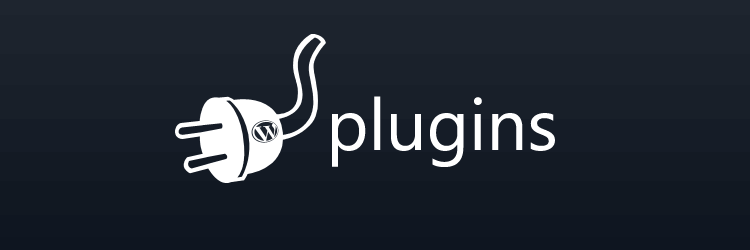
Once people discover plugins, they have to test them all. WordPress plugins are fascinating, efficient, and available. So, after all, humans love them. I do know that there are some plugins you should have. Yet, be careful and avoid using too many plugins.
Do you have active plugins that you don’t plan to use? Make sure to deactivate and uninstall them. It likely speeds up your site.
WordPress beginners tend to make that mistake over and over. They add new plugins and don’t deactivate them. It’s not rare that WordPress newbies add dozens of plugins, even if they never use them.
So, don’t get caught in the trap of adding plugins you’re not using. Avoid statistical plugins that you will not check daily.
Plugins can achieve all you wish but can make your site slower. And may cause incompatibility issues between software more likely. Also, ensure you never use multiple plugins that perform the same tasks.
Below, read about three common mistakes WordPress beginners make in the security area.
5. They avoid updates
Ignoring updates can leave your site vulnerable to hackers. Do you run regular updates of WordPress software, themes, and plugins? Great! That helps a lot to protect your website from cyberattacks.
Updates often come with bug fixes. Think of bugs as errors in the software. If you update your website, it will work better. As a result, updates can make your site faster and grow the user experience.
The latest updates may bring cool new features. You can do more with your site, and it becomes more fun.
If you use the WordPress.org version, you have to handle all updates. WordPress always informs you when your website is ready for an update.
Usually, it takes only one click to update, so no need to worry. Before you update, make sure you back up all your content. Better safe than sorry.
You can use a great WordPress plugin like Easy Updates Manager. This plugin helps you run all sorts of updates.
Do you never run updates? Your site may be incompatible with newer devices like smartphones and tablets.
So, do not ignore those updates! Keeping your WordPress software, themes, and plugins up-to-date is like taking care of your online home. It keeps it safe, fast, and full of exciting features.
6. Not using a strong password
Before you see why not using a strong password is a poor idea, ensure you know what it is. A strong password is not just any word/phrase that comes to your mind fast. It mixes uppercase, lowercase, numbers, and special symbols such as @, #, and $.
Further, it should also be at least 12 chars long and nothing easy to guess – avoid 123456 or qwerty. Think of a strong password as the key to your house. You want a strong and safe key that only you have. The same goes for your WordPress site.
A strong password can protect you from brute-force attacks and hackers. Never use admin as your main account username.
Using a weak password is similar to leaving your door unlocked.
By default, WordPress helps you create strong passwords. Go to your User Profile. Scroll down to the Account Management section and press Generate Password. Finally, click Update Profile at the bottom of the page. That’s it.
Save your new password by storing it in a safe spot and remember where you keep them. Are you interested in saving your passwords another way?
You can use a password manager. There are various password managers to pick from. They store all your passwords in their software. Bitwarden and NordPass are both great password managers. They are free for personal use.
Add two-factor authentication
Do you want to make your WordPress site login page safer? Thus, you can install a plugin, such as Two-Factor. It enables you to create a 2-step verification.
This plugin adds an extra layer of security to your login page and its users. As a result, it stops automated password guessing and brute force attacks.
Go to the Two-Factor Options area under Users » Your Profile to enable it. You can set up one or more two-factor authentication methods for your account.
7. They never back up their site

What is one of the most common WordPress mistakes beginners make? They skip and run regular backups.
Think of backups as an insurance for your site. Compare it with paying for your car insurance to protect against accidents. In the same way, you need website backups to safeguard your site in case something goes wrong.
Sometimes, you see even mistakes advanced WordPress developers make. After all, they are only humans.
Assume you are working on your site. An accident takes place, and you delete some crucial data by mistake. It’s like having an undo button if you have backups. Good news! You can go back to the state of your website before the mistake.
Do you write many blog posts or have an online store? You would suffer giant troubles if you lost your content. Thus, backups make sure you do not fail to keep all your work.
Making backups of your WordPress site is the same as having the shield of a superhero. It is there to rescue your website from issues and save the day once things get tough.
You realize the value of making WordPress backups when you lose all your hard work at once. If it occurs, you need a backup to restore each item to how it was before. So, I urge you to run manual or automatic backups of your WordPress site often.
Lots of WordPress plugins make backups easy to do. UpdraftPlus is one of the leading plugins for backup. It offers a simple and secure backup solution. You can download UpdraftPlus for free.
Get UpdraftPlus, The world’s most trusted WordPress backup plugin:
Visit UpdraftPlus
How to install UpdraftPlus
Please follow these 6 easy steps to install it:
- Log into your WordPress admin panel by visiting yoursite.com/wp-admin. Change yoursite.com to your actual site domain name.
- You go to Plugins » Add New.
- In the search bar, you enter updraftplus.
- Wait for the results. Locate the UpdraftPlus WP Backup Plugin.
- Next, you press the button Install Now.
- Finally, hit Activate.
Do you want to store backups in more locations, or do you need to adapt your backups further? Hence, you can always upgrade to UpdraftPlus Premium. It’s also possible for you to buy the addon Multiple Storage Destinations.
8. Adds many widgets to the sidebar
Sure, sidebars rule. With all these nice widgets, you can do all you want. Though you CAN do everything – don’t try to do it all in your sidebar.
Some love to drag many widgets into the sidebar, even if the sidebar gets much longer than the content. At the bottom of your content, I would not scroll much further down on that page.
It only makes your web page layout look terrible. Most visitors won’t scroll to the end of your sidebar, so it’s wasted space. To enter 150 websites in your widget for hyperlinks does not help you either.
Try to use your sidebar with creativity. Do you run out of sidebar space? Show the most valuable data. Check if any widgets show data you can present in another way.
9. Fails to choose the right WordPress platform
WordPress.com or self-hosted WordPress.org? Which one is the best?
WordPress beginners usually get confused about which platform to select. It’s one of the common mistakes WordPress beginners make.
You have to know the difference between them. It is vital. Then, you first know which platform is the right choice for your site. Both platforms have pros and cons.
WordPress.com is a service that helps you create a website without worrying about the tech stuff. You don’t need to find a place to host your site online or to install any software. All is ready for you.
WordPress.com is good if you are a beginner and want something easy. You can create a free website in a few steps.
But there are some restraints. Your website will show ads. And you can’t use your domain name on their free plan. Instead of having a simple domain like mywebsite.com, it will be mywebsite.wordpress.com.
Do you want more control and features, like removing ads or using your domain name? You can upgrade to a paid plan. However, even with paid plans, there are limits on what you can do compared to WordPress.org.
WordPress.org is the self-hosted WordPress version. It means you need to handle more of the setup. Yet, you also have more freedom.
You need to find a hosting provider that stores your website online and install WordPress software on your own. It might sound tricky. However, many web hosts offer easy ways to install WordPress with a few clicks.
With WordPress.org, you can do almost all with your site. You can install any theme (your site design), add plugins (extra functions), and customize the code. Also, you have total control over your domain name. It can be whatever you want, such as mywebsite.com.
Since you have more control, you are liable to handle all on your site. You must update, e.g., the software, safety, themes, and plugins. Still, WordPress.org is the choice of many businesses, bloggers, and online stores.
Which one should you pick? WordPress.com and WordPress.org are both ideal options to build a website.
Have you started recently and only want a simple blog or small site? WordPress.com might be your best choice.
Do you want more features and have specific needs to tailor your site, or plan to make money on it? WordPress.org is likely the better option.
10. Beginners forget to change the tagline
A tagline describes what your site is about in a few words. WordPress adds the Just another WordPress site tagline to each WordPress installation by default.
Beginners often forget to change the tagline, so it becomes indexed by Google. That’s a bad strategy.
Make your tagline unique and related to your website’s content. You change your tagline in Settings » General of the WordPress dashboard. Remove the default sample page and Hello World post, too.
11. They pick the wrong theme
Picking the perfect theme is a critical thing that decides the fate of your WordPress site. You can find plenty of free and premium themes on the web.
Despite how good some look, which theme should you pick? Choose one created by a well-known and trusted WordPress developer.
It may cost you some dollars. But you pay for search engine ranking, security, support, usability, and more. Using free things from unknown developers can cost you time and money later.
There are vital things to remember when you select a theme.
- Responsive on all devices and screen sizes
- Good website structure, simplicity, and usability
- Lightweight to boost your website speed
- Optimized for SEO
- Support for popular plugins
- Helpful support service, documentation, and high ratings.
Are you searching for a free WordPress theme? Check out the WordPress Theme Directory.
Do you wish to get a premium WordPress theme? I urge you to try one of these reliable theme creators:
12. Don’t do image optimization
What is one of the worst common WordPress mistakes beginners make? It is to skip and optimize images before they upload them to their site. Many don’t care about it.
So, what is image optimization? When you optimize an image, you make it smaller in file size without losing too much quality. It helps the image to load faster on your site. Hence, when images load quicker, your whole website speed also rises.
There are various ways to optimize images. You can reduce the file size by compressing the image or changing its format. Another option is to resize it to fit your website layout better.
If your site is slow, visitors may leave before it even finishes loading. In particular, mobile device users can have slower speeds on the web.
A fast site can make visitors stay longer and grow their user experience. Once your site loads fast, visitors can find what they are looking for without waiting.
Google and other search engines care a lot about site speed. Is your site slow? It can hurt your ranking in search results. Thus, fewer people will find your site when they search for something related to your content.
Optimizing images improves the speed of your site, which can improve SEO rankings. Besides, it is one of the best and most efficient ways to speed up your site.
Ensure image optimization is your highest priority before adding the images to your site.
Common WordPress Mistakes Beginners Trap: Conclusion

We all make common WordPress mistakes as users and beginners. But keep a close eye on your site and how you manage it. That is worth the effort you’ve put into building it.
Running a WordPress website can be fun and rewarding. There are still some mistakes that can cause serious issues.
One of the most crucial things is to update your site often. What can occur if you ignore that? Your site may get slow or become a hacker target. Ensure the core software, your added themes, and plugins always get the latest updates. It helps keep your site both fast and safe.
Pick a theme that looks good on all devices and screen sizes (responsive). The theme should be simple and easy to use. Further, it should be SEO-optimized and support popular plugins. Besides, the theme has helpful support services, documentation, and high ratings. Stay away from a theme that only feels cool and flashy.
Of course, check the theme loads fast on all mobile devices and computers. You may lose visitors if your site is slow. Never use more plugins than you need, and remove your deactivated plugins. Avoid adding big files that slow down your site.
Optimizing images improves the speed of your site, which can improve SEO rankings. It is one of the best and most efficient ways to speed up your site.
Assume losing all your hard work in the blink of an eye. That’s what can happen if you don’t back up your website. Use a good backup plugin that often saves a fresh copy of your site if something goes wrong. Updraftplus is a top-rated and reliable plugin for doing this job.
Hold your website safe. Use a strong password and a good security plugin to stop bad guys from hacking your site. Always demand a strong password for each user account.
Add an extra security layer to the login page and apply two-factor authentication. Choose from various plugins to do this task.
People want to feel engaged. Reply to comments and emails, and give your audience ways to interact with you. Thus, it helps them feel more involved and keeps them coming back.
Mastering WordPress is a long and exciting journey. Which result do you get if you avoid these 12 common WordPress mistakes beginners make?
You’ve got a clear advantage over many WordPress users. Your site will run faster and smoother. Also, your visitors will be more happy. It can lead to more readers and subscribers, which may grow your sales.
So, when you learn more about WordPress and manage your website, what happens? You see that every site you create will become much better.
Keep these mistakes in mind when you build your WordPress site, and avoid them!
Are you a WordPress newbie, or have you been using it for a while? Keeping out of these traps can help you relax and save your day.
12 Common WordPress Mistakes Beginners Trap
Have you made some common WordPress mistakes in the past?
Feel free to leave your comments so we can all read and learn from them.
Let us know your thoughts below.
Tips
You can also read How to Backup a WordPress Site for Free
FAQs
What are common WordPress mistakes?
- The most common WordPress mistakes beginners make are:
- 1. Skip updating WordPress, plugins, and themes regularly
- 2. Using weak passwords and not enabling two-factor authentication
- 3. Failing to back up the website often
- 4. Adding too many unneeded plugins
- 5. Ignore optimizing images and other media for faster loading
- 6. Not implementing SEO best practices
- 7. Skip monitoring website analytics and performance
What is an internal server error?
An internal server error (HTTP 500) is a generic error message. The server ran up against an unexpected state, and thus, it could not fulfill the request.
What is the white screen of death?
The white screen of death refers to a tech issue. A website or web page only shows a blank white screen. It means a problem with the code or server of the website.
What is the maximum execution time exceeded?
60 seconds.

Share Your Comments & Feedback