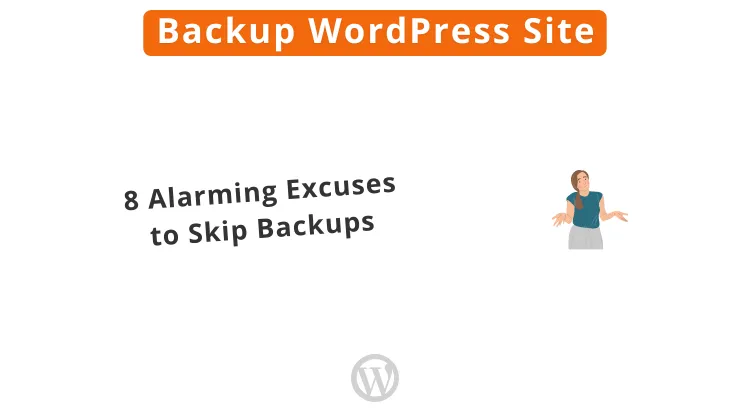
We all use excuses to skip backups now and then. But what is crucial to avoid issues? Ensure to back up your WordPress sites often. All experienced WordPress site owners know that. Still, many users skip this simple backup routine. Do you make backups, or at least consider starting?
This post will discuss backup WordPress sites: 10 alarming excuses to skip backups. I hope you like and share this article.
Table of Contents
- Is it vital that you make a backup?
- 1. No backup is necessary for my new page
- 2. I often do a database backup
- 3. I only do manual backups
- 4. I never risk anything
- 5. I promise I will make no mistakes
- 6. I don’t need to update
- 7. Autosave many versions for me
- 8. My web hosting company does the backup for me
- 9. Have no clue if my backups are safe
- 10. Never tests to restore my backups
- The best way to backup a WordPress site
- Backup WordPress Site: 10 Alarming Excuses: Conclusion
- FAQs
When you create a new website, you are most interested in which CMS to use, its design, and what content it can have. Making a backup is one thing you often forget about. Do you recognize this?
Want to learn how to make your site safer by skipping excuses to backup WordPress sites? Read this entire article.
Is it vital that you make a backup?

Yes, backups let you restore your website fast. You should backup everything, your whole database plus all your files.
Backup means copying and storing computer data in another place. Thus, you can restore the original data after a data loss incident. It is a security act that saves you a lot of stress.
Some possible causes why you need to restore
- Your site gets hacked.
- You run an update that goes wrong.
- After you install a faulty theme or plugin, your website crashes.
- Your server gets software or hardware errors.
- The web server changes its structure.
- Your web host can suffer from server outages.
- You missed a payment to your web hosting company.
We use many excuses to skip and back up WordPress sites. For this reason, I have made a list of common excuses. Would you like to find out more about them? Look no further. Here they are.
1. No backup is necessary for my new page
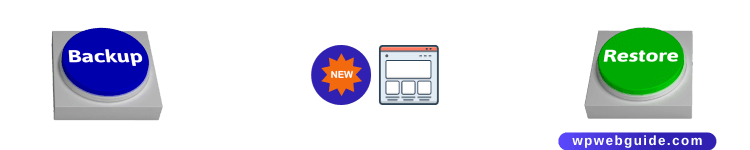
That is a common excuse. Do you choose not to make backups at all? All your hard work on the site may be gone in one second. Hence, you may lose all your site content.
You never know in advance if or when your home will burn. It works exactly in the same way with websites. There is no way to predict if or when your site will crash.
So you always have to be ready if any occurs. That might be the best reason for you to start with backups.
How long time will it take you to do a backup? For most sites, a short time.
Schedule backups that will run often. You can also set up automatic backups.
But what is a common excuse for backup WordPress sites regarding database backup? Go on and read about it below.
2. I often do a database backup

Most content on your WordPress site resides stored in the database. Yet, saving only one copy of the database is not enough.
The wp-content folder contains files of all your installed plugins, themes, and added images. You will find this folder on your web server.
Download the folder from your web hosting via cPanel File Manager. You can also download it by creating a zip folder.
How often do I urge you to create a backup of your folder wp-content? Every time you make vital changes.
The best method is still to use a good backup plugin like UpdraftPlus. It allows you to create full backups anytime.
With UpdraftPlus Backup Premium, you get some extra valuable functions too.
How often should I backup my WordPress site?
How often do you have to create a backup of your website? If you publish each day, you should perform a backup more often than a person who only posts a few times per month. Why? As your site gets updated daily.
A great plan is to have various schedules for mixed parts of your site. Make a backup of your database more often. Here, all your posts get saved. For themes and plugins, backups can be less frequent.
If your site crashes, you can upload some images again. It is no big deal. But you should make a total backup of your website. The backup must include your whole database and all your files.
Having a solid backup is critical as it makes it easier to restore your site in the event of a hacker attack.
People who hack WordPress sites for economic gain do not want you to see your site has been a victim. Their aim is, for example, to steal your traffic, improve their SEO ranking, publish ads, and more.
It may take several months to realize your site has become a victim of a hacker attack. Hence, use a mix of various schedules. Here is an example:
- A backup each day that you save for two weeks.
- A backup each week that you save for three months.
- A backup each month that you save for two years.
That means you can go back two years if needed. Feel free to alter the period for the above backup plan to fit your demands.
With good backup software, you can set up all backups on auto-pilot. Ensure your backup plan lets you go back in time far enough. It will help to guard your site against hackers.
Backup WordPress site configuration files
Back up the configuration files, too. The most crucial WordPress configuration files are the .htaccess file and wp-config.php file.
You will find these files in the public_html or WordPress root folder. The files save settings related to your WordPress site. Manually re-creating the files is possible. But it is a good practice to add them to your regular backups.
The wp-config.php file holds vital data. It stores data like database connection info, table prefixes, and paths to folders. Besides, you can do a lot more settings.
Does your WordPress site grow? You may wish to lower the number of post revisions saved in the database.
Limit the total number of revisions by adding one line to wp-config.php. Change 10 for the total revisions you want to hold for every post. Here is the code you add to the file:
define( 'WP_POST_REVISIONS', 10 );
The .htaccess file controls how an Apache web server handles files. Via .htaccess, WordPress instructs how Apache uses its root folder and subfolders. A typical example: WP alters this file to serve pretty permalinks.
Are you using the Nginx web server? Nginx has no folder-level configuration file compared to the .htaccess file in Apache. An admin configures every setting at the server level. WordPress can’t alter the configuration as it does with the Apache web server.
Do you use a WordPress plugin for backup? It is possible to start back up on auto-pilot.
With a plugin, you can restore all your content from remote storage. So you will have access to your content even if your website is down.
UpdraftPlus is our top choice for backup and restore.
Get UpdraftPlus, The world’s most trusted WordPress backup plugin:
Visit UpdraftPlus
3. I only do manual backups
To only do manual backups at irregular times is a disaster that waits to occur. Never rely on manual routines alone.
Lots of plugins let you run a manual backup. Hence, it is always a good plan to schedule automated backups if you forget to run a manual one.
If you follow best practices, you have to create backups every day. That takes time and is risky since you might forget to make backups now and then.
When you download your backup files, it is vital to label and group them. Otherwise, it can be hard to find the correct version to use for restoration.
4. I never risk anything

You are careful and avoid installing many themes and plugins. It will not be enough to ensure your WordPress site is safe from issues.
With some themes, you may need to add specific plugins. If you skip to update your plugins often, you take a risk. Why?
Hackers can exploit security holes in plugins. It can happen if plugins are active but missing the latest version update.
Do you update your parent theme to a newer version? All your changes may become lost during the update.
For this reason, I urge you to create a child theme. After that, you edit the child theme and not the parent theme. So you will not lose any customization when you update the parent theme.
Lots of plugins seem too compatible to create any problems. Yet, that is not always the case.
Another common excuse for backup WordPress sites is the next one. Have you heard anyone use this excuse before?
5. I promise I will make no mistakes
You aren’t the only potential source of issues. Many things can go wrong and hurt a WordPress installation. Let’s assume things like hacker attacks, server crashes, or bad plugins.
Have you used WordPress for years? Still, you can make mistakes that crash your site. Do you not have a backup to restore your site? You may be out in deep water.
So, never misjudge the power of saving backups. It can help restore many years of your hard work with a site. And you may get it done – only in a few seconds.
6. I don’t need to update

WordPress gets updated all the time, and developers help to make the software better. How? Adding new functions, improving security, fixing bugs, and more.
A developer posts an update, and you decide whether you want to do the update on your site. But major WordPress updates aren’t risk-free for you. For example, the last update might be incompatible with a plugin you use on your website. That may crash your site.
A Gutenberg update in December 2018 had this result. Many plugins did not work as wished. Sites that use visual editors also found a few issues with how their pages got rendered.
What happens if any of the above occurs and you have a complete site backup? You only need to restore it to the working version until you find the issue.
7. Autosave many versions for me

Autosave is a WordPress function. The function saves changes automatically on a page, post, or custom post type.
Do you write a post? And then your browser crashes in the blink of an eye? Your work won’t get lost due to Autosave.
The autosave function for pages and posts can never compare to a complete backup. Of course, it can handle different versions of your content. But with this function, you will not lose a post or can fix some errors when you save it. That is all it does!
Now, you get a common excuse to skip backup WordPress sites.
8. My web hosting company does the backup for me

Usually, web hosting companies can help you with backups. But no one can make me believe that my web hosting will solve all data loss issues. Some web hosts do what they claim. They make backups each hour and other security actions. Yet, well-organized plans can fail.
Most web hosts do automated backups. But what happens if their entire data center is out of order or has a power outage? Thus, ensure you have a good backup strategy ready.
By making your backup yourself, you gain more control of your website. It saves you time without the need to contact your hosting and wait for a reply. The reply may be that there is only a partial backup instead of a full one, or there isn’t a single one.
Imagine there is an entire backup of your site. But restoring it will take a long time, as you only must restore one site.
Does your web hosting provider see you get hacked? Or do you have a problem that can cause other sites on your server to be vulnerable? They may freeze your account. If so, your web hosting makes the backups for you is no option anymore.
Backup WordPress site: What gets saved in the backups?
Sometimes, these backups only consist of the files in your space and not your database. Thus, ask how your web hosting deals with backups.
How often do they make backups, how many do they save, and for how long? Some web hosts execute backups once a week and only keep them for seven days.
If you want to restore from a backup, say five weeks ago, your web hosting might not be able to help. The only way to make a restore is if you have created a full backup in advance. And, of course, you are also storing all backups made in the latest 30 days.
Luckily, you can automate this whole process with a WordPress plugin.
9. Have no clue if my backups are safe
Your backups hold sensitive data, such as your database user ID and password. A lost backup may allow malicious people to hack your site.
There are backup plugins that will enable you to send a backup via email to yourself. The use of email is unsafe. You can not control the path an email takes to your inbox. The risk grows if you set up a webmail account with a password that is easy to guess.
What may occur if a hacker cracks your webmail account? The door to your WordPress site is wide open, and your backup might be gone, too!
The best way is to store your backup files via SFTP (Secure FTP) on an offsite location. Another option is to save your site files on Amazon S3, Dropbox, or Google Drive, which only you can access.
It is time for the last excuse to skip backup WordPress sites.
10. Never tests to restore my backups
A vital part is to test if the backup can restore your site. Many people skip to check this.
The test has two clear goals:
- It assures that you have a valid backup
- You know how to restore a WordPress site from backup once needed.
Would you prefer to find out if the backup files are corrupt once you test or when you restore your live site?
For high precaution, test your backup each time the backup software has a new update. Yet, at least, do it once a year. Examine your backup plan to decide whether you need to modify how often you run backups.
The best way to backup a WordPress site

Of course, you can do manual backups, but using a plugin is faster, easier, and safer. You are in charge of the whole step once you run manual backups.
It means creating duplicates of your website’s files and database. Also, you always have to store them in a safe spot.
WordPress plugins are great tools that add extra functions to your site. For backups, we recommend using a plugin called UpdraftPlus. This plugin makes the backup job both smooth and efficient.
Get UpdraftPlus, The world’s most trusted WordPress backup plugin:
Visit UpdraftPlus
How to backup a WordPress site manually
You can automate the whole backup process with plugins. Still, performing manual backups of a WordPress site is good knowledge to have.
A complete WordPress site backup needs all your WordPress files and the database. Are you interested in reading more on how to create manual backups? Please follow this link
Backup WordPress Site: 10 Alarming Excuses: Conclusion

Backing up your WordPress site is not optional. It is crucial to do.
Your site is full of hard work, creativity, and effort. Losing it can occur in seconds, whether from a hacker, a server crash, or a mistake. Thus, backups are the key to keeping your site safe.
Ignoring to create backups can ruin many years of hard work with your site. I’m sure you don’t want that to happen.
We all use excuses to skip backups from time to time. That’s the way it is. When was the last time you made a complete backup of your site? If you follow best practices, you should create backups daily.
Create a plan to set various schedules for different parts of your site. Back up your database, for example, each day where all your posts get saved. You can run a backup for your themes and plugins once a week. It can be enough but may vary from case to case. Pick a schedule that suits you and your business best.
Some people assume new sites never need backups. But even a new site may go down in a snap. Software bugs, human errors, or evil attacks can happen anytime. If you don’t have a backup, you might lose all and have to start from zero.
Other people think backing up only the database is far enough. Of course, that is not the truth. Your site is more than posts. It holds your plugins, themes, images, and changes. Without a full backup, you can’t restore all if anything goes wrong.
Relying on manual backups is not the best idea either. Manual backups are easy to forget if you are busy.
Automation solves this issue. Automated tools like UpdraftPlus can run your backups on a regular schedule. You set up automatic backups only once. After that, it means you are on the safe side, even if you forget.
Some say they don’t need backups as their web hosting does it for them. Your web hosting may create backups, but they are not always reliable. These backups could be out of date or hard to access when you need them.
So, making backups on your own is best to gain total control.
Believing your site is too secure to break is also risky. No site is 100% safe. Hackers, malware, or even easy errors can cause lots of damage. Having a backup means you are ready for the unexpected.
But how do you start with backups on your site? It’s not hard to set up automatic backups of your WordPress site. So I advise you to do it. You will find good WordPress plugins to begin and use for this task.
Backups are only helpful if they work. Imagine feeling safe, but when you try to restore a backup, it will not work. For this reason, it is crucial to test your backups. Testing ensures you can rely on them when needed.
In the end, backups are easy to do yet powerful. They protect your site and save you from headaches later.
Please do not wait for a disaster to realize how vital they are. Start backing up your WordPress site today. It is quick, easy, and the best way to keep your hard work safe. After all, it is better to be safe than sorry!
Backup WordPress Site: 10 Alarming Excuses
Feel free to leave your comments so we can all read and learn from them.
Let us know your thoughts below.
Tips
Many ask: How do you backup a WordPress site fast and with little effort? This tutorial does it step-by-step: How to Backup a WordPress Site for Free
FAQs
How do I back up a WordPress site completely?
To back up your entire WordPress site, install and activate the plugin UpdraftPlus. Go to Settings » UpdraftPlus Backups, then click Backup Now to create a full site backup. You can also schedule automatic backups.
How do I back up and restore my WordPress site for free?
To back up and restore a WordPress site for free, use the plugin UpdraftPlus. Please install and activate it. Go to Settings » UpdraftPlus Backups. There, you configure a backup schedule and storage location. Finally, go to the Backup Restore tab and click Restore.
Does WordPress backup automatically?
By default, WordPress will not make automated backups of your site. You need to set up a backup solution. Either through a plugin or a 3rd-party service to ensure your WordPress site gets backed up.
Can you export a WordPress site?
Yes, you can export a WordPress site.

Share Your Comments & Feedback